Every so often there is a new version of the Sheep Spreadsheet that is released. In order to move to it there are a few conditions that would best be served prior to using an updated version.
1. If you are currently running a Sheep Season, wait until it is completed. This will make your life a lot easier as formulas in cells that are populated after a week is completed could have quite possibly changed.
2. What Worksheets are you using that are not part of the norm? Questions Worksheet? Standings Worksheet? Team Worksheet?
3. Do you have any custom worksheets?
So your Sheep Season has completed – what does this mean? You should have no data in the following worksheets that need to be migrated: Results, Display, Statistics, 64P Bracket or 128P Bracket.
Config Worksheet
This is the most important worksheet that data should be migrated from. Set all your configs from the Sheep Tracker Configuration table in the new version to match the old version – I do not recommend using copy and paste. If there are any new settings in the updated version, read the documentation to determine your preference for configuration but for the time being leave it at it’s default setting.
Most important with the Config Worksheet, copy and paste all the Player names from under the All Players header under the Game Information table. This is the only time you would want to do anything under this table. This is not necessary but allows you to keep all the players who have every played in a Season in your drop down lists in the new workbook.
Next, in the new version, follow these steps:
![]()
1. Scroll down in the Config Worksheet and select the last name in the the listings of Players. Note the row number that this last record is on.

2. Open Name Manager in Excel from Forumals > Name Manager.
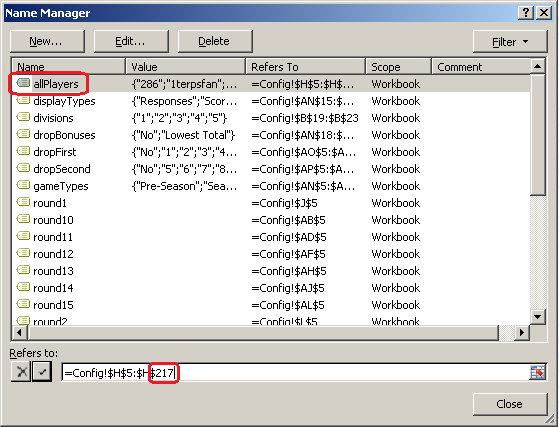
3. Select the Name allPlayers. At the bottom modify the last number to the same row number that was noted in Step 1. Click Close. A prompt should appear asking if you want to save the changes, select Yes.
All your settings in the Config Worksheet should now be completed. If you would like to verify if the Player listings was updated properly, go to the Results Worksheet and under the player column select the drop down menu. Make sure the first player and last player match the records that were copied earlier which indicates the range we set was correct.
Questions Worksheet
If you have been using your Questions Worksheet, this is simply a copy and paste of the values from the old version to the new version.

Left click the top left corner of the worksheet so that the entire worksheet becomes highlighted in the old version. Right click somewhere in the worksheet and select copy.
In the new verison, click in the cell A1 and right click. Select Paste. All your questions should now be migrated.
Standings Worksheet
If you have been using your Standings Worksheet, this should be very simple. From your Config Worksheet in the new version (you should have already updated all the settings to match your old version), click Create Standings.
Your standings should now be updated to match, however you are missing the players names. Copy and paste the players names from the old version to the new version.
Important: You can copy and paste all the player names at once, however you will receive an error message if you copy 25 values or more at a time. This is because the last division can have more than the maximum number of players in it. When a new player is added to that division the weekly cell formulas must be added. It is recommended to copy and paste all players (ignoring error message) for every Division EXCEPT the last division. So if you have 4 divisions, copy and paste all players ignoring error message for the first 3 divisions. For the last division, only copy 20 names at a time.
Your Standings Worksheet should now be updated.
Team Worksheet
If you have been using your Team Worksheet, not much work is needed. Your Season should be completed, so you merely need to copy and paste (in the new version) the rows to match the setup you had in the old version. Then click Update Formulas.
If by chance you have the same teams/schedule from Season to Season then once the layout of the Team Worksheet is set, copy and paste the values from the old version to the new version.

IMPORTANT: If you are copy and pasting values, be sure you only modify records under the following columns: Team #, Team Name, Members and Each Weeks matchup. If you change anything in a cell that has a formula you will break the worksheet and clicking Update Formulas will not necessarily fix the issue.
